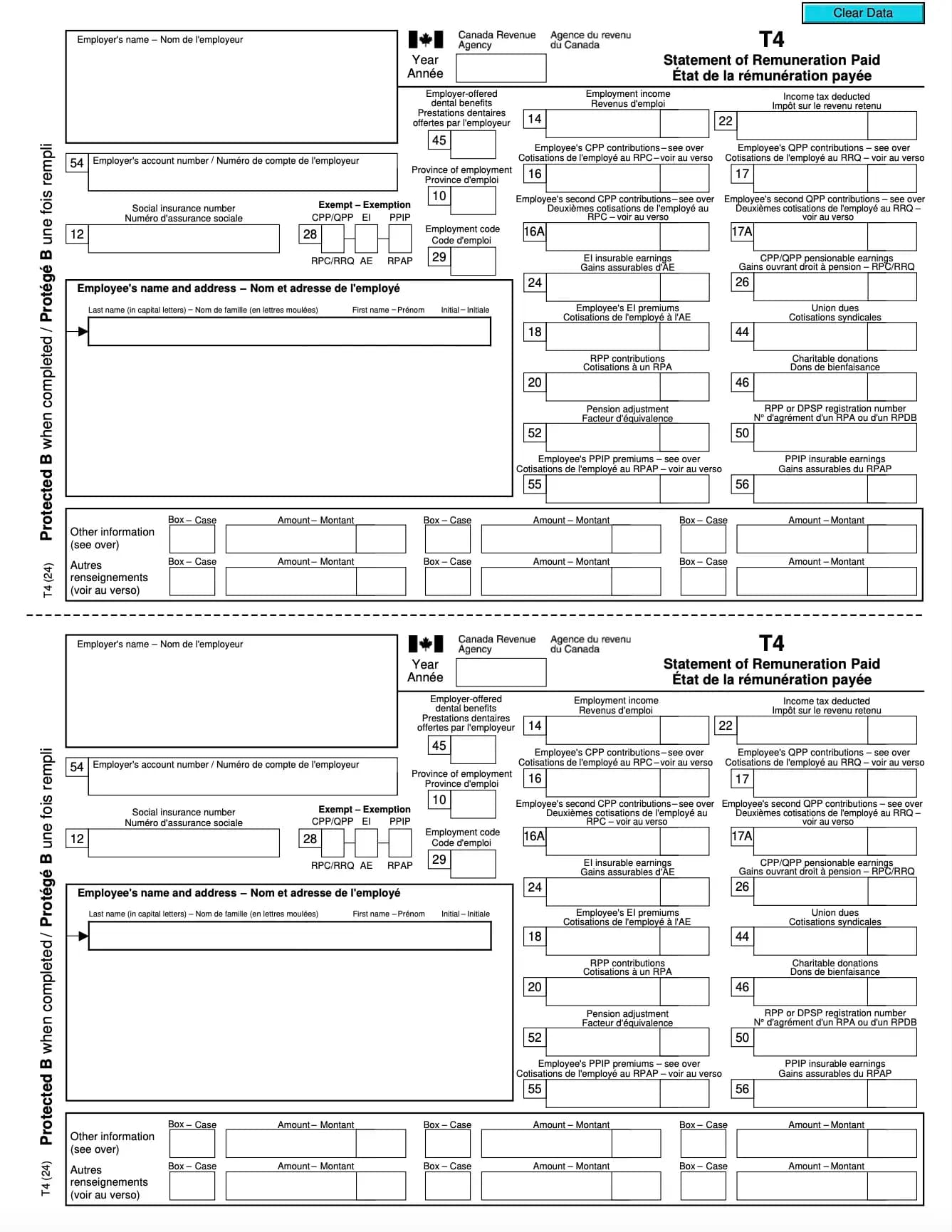
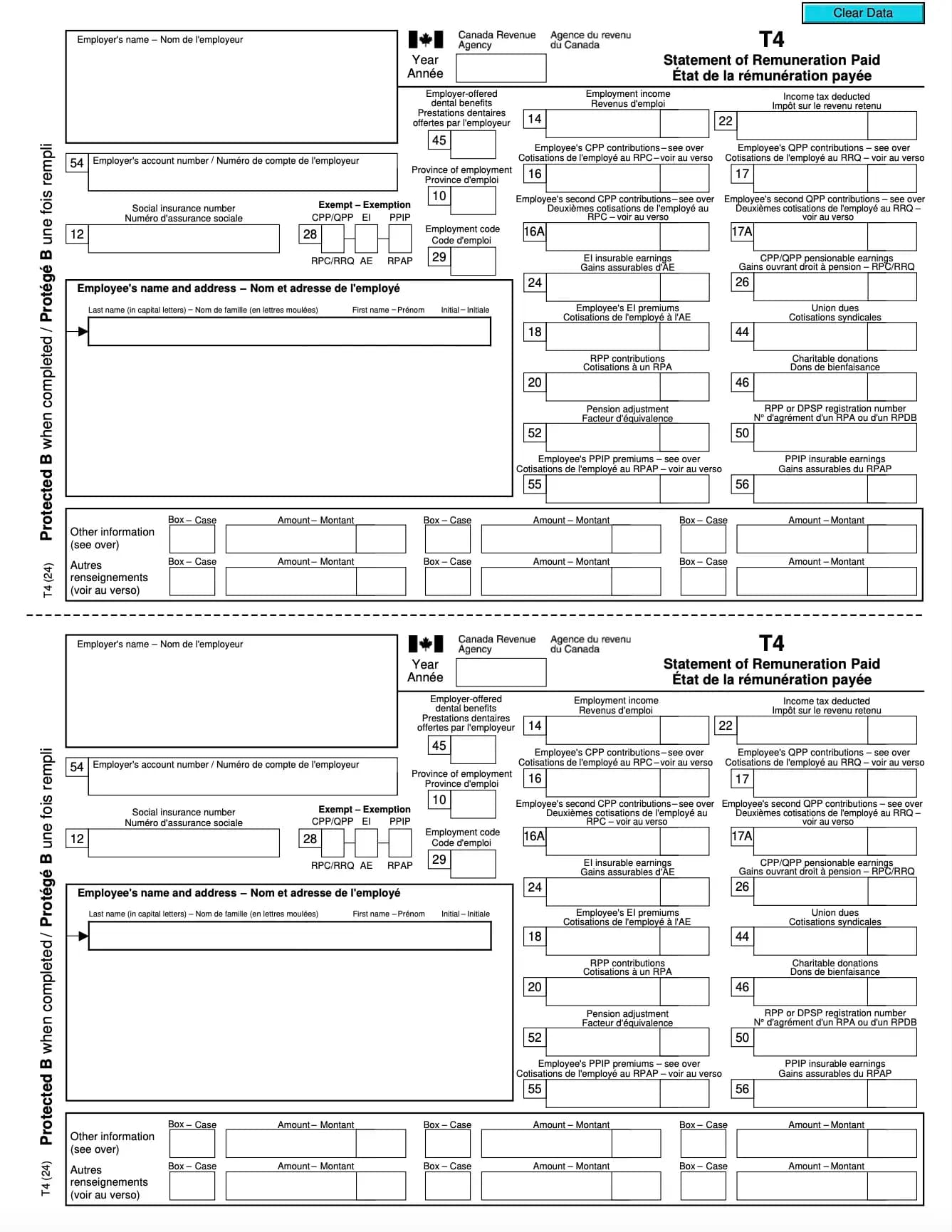
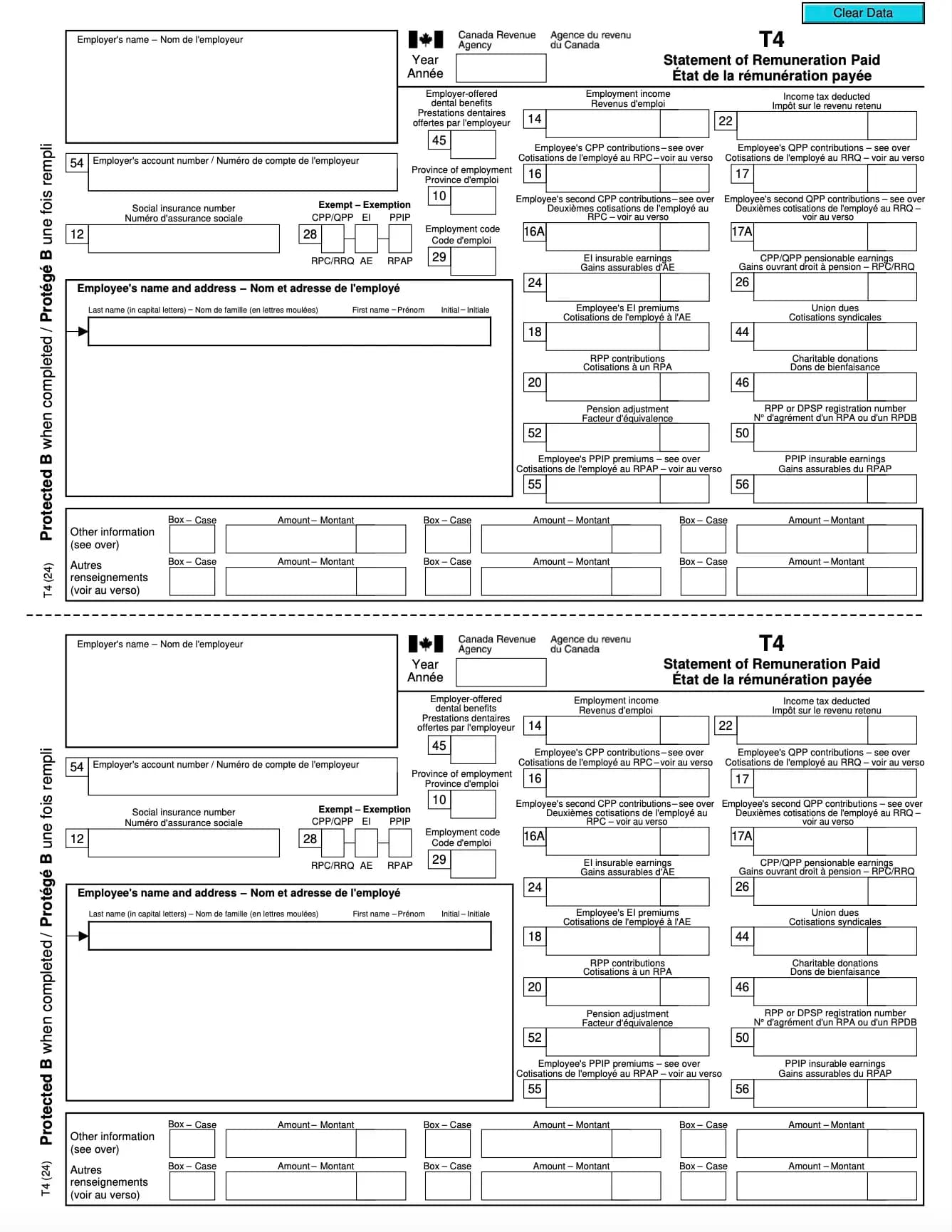
What is a T4 Form?
The T4 slip is the Canadian equivalent of a year-end earnings statement. It records the total pay, taxes withheld, and contributions to government programs like CPP and EI.
Why do I need a T4?
Who issues a T4?
Employers provide T4 slips to employees who earned income in the tax year. If you had multiple employers, you’ll receive a separate T4 from each one.
What information is included on a T4?
When is the T4 issued?
By the last day of February of the following year. For example, 2024 income must be reported on a T4 issued by February 2025.
How do I use my T4?
Include all T4 slips with your T1 General Income Tax Return. The information ensures the CRA correctly calculates your income, credits, and refunds.
1. Remplir le Formulaire
Remplissez vos détails et informations, ajoutez la date et personnalisez selon vos besoins
2. Ajouter Votre Signature
Ajoutez une signature légalement contraignante en dessinant, téléchargeant ou tapant
3. Télécharger ou partager
Votre formulaire est prêt, téléchargez, partagez le lien ou envoyez par e-mail instantanément